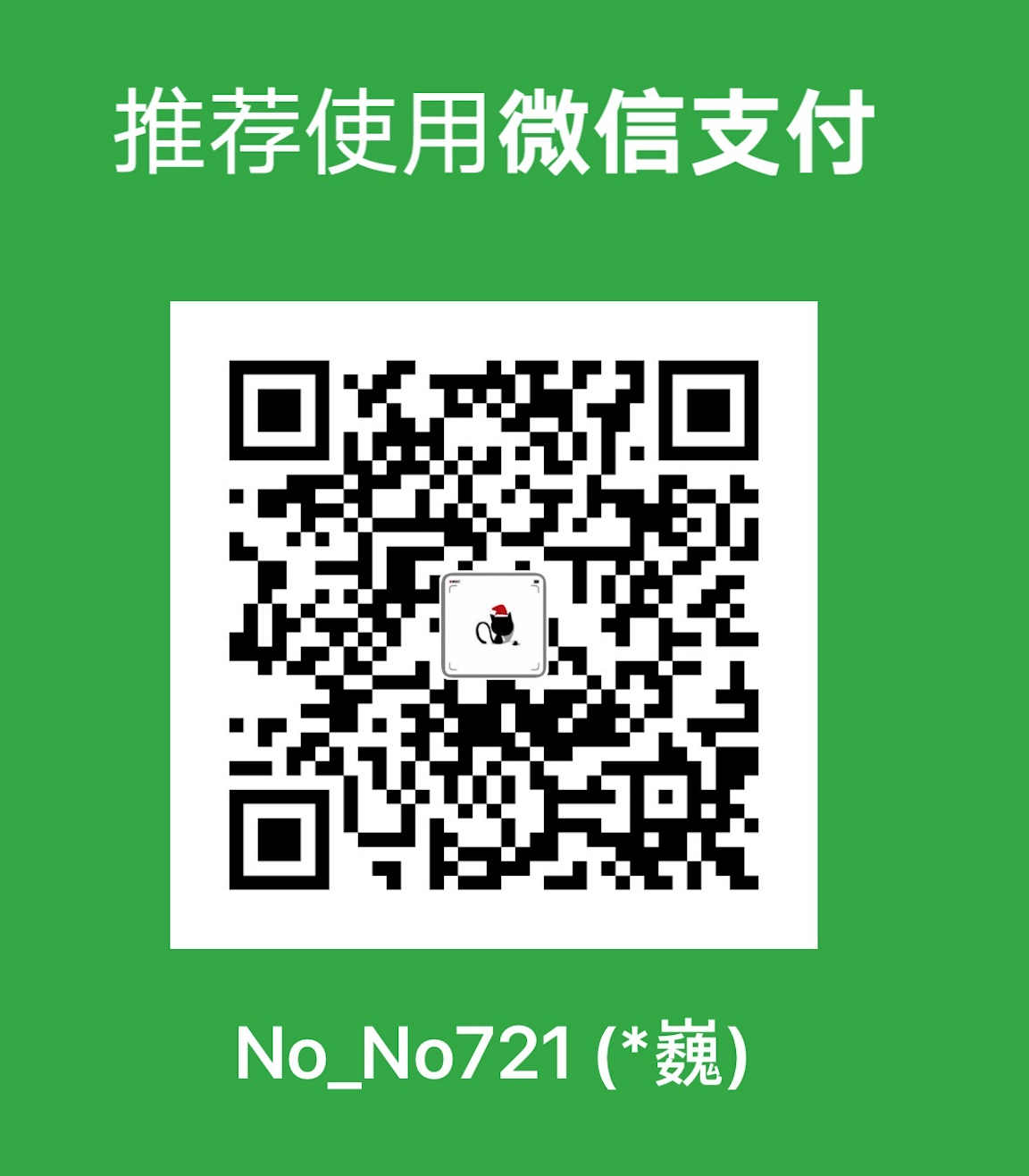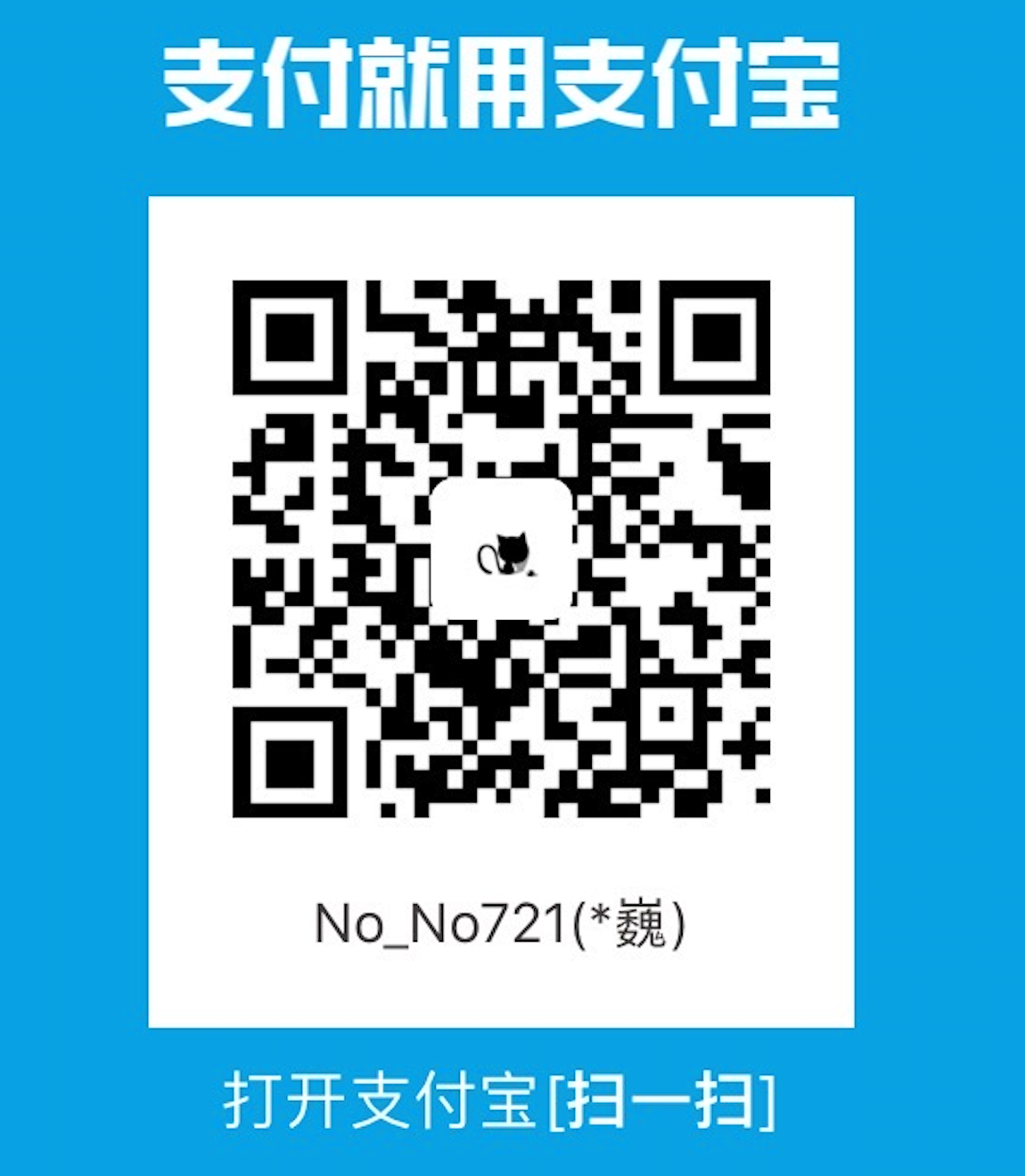熟悉 VS Code 的都知道,Remote-SSH 插件调试远程服务器上的代码非常方便。本文主要是探索如何在 JetBrains 全家桶上实现相应的功能。
简介
自从给 JetBrains 全家桶 (学生免费🎉 🎉 🎉 ) 安装了 Material Theme UI 插件后,他们家 IDE 的颜值深得我心,再加上 Sublime Text 令人不满意的代码高亮和补全,VS Code 虽然讲不出哪里不好但是总用不习惯 (感觉它就是一个伪装成编辑器的 IDE)。
综合比较了下,我计划以后写项目代码还是用 JetBrains 家的 IDE。当然,一些小的脚本还是用 Sublime Text 比较方便!
因为我们一般都在服务器上跑项目代码,而且我用 Mac 写 CUDA 也没法本机调试,VS Code 可以用 Remote-SSH 插件连接远程服务器来 debug,那备受追捧的 JetBrains 家的 IDE 当然也有类似的功能。不过二者实现的原理不同:
-
VS Code 就是把插件上传到服务器上,然后远程修改调试代码,VS Code 就仅仅充当一个 UI;
-
JetBrains 则是将代码 deploy 在本地和远程服务器上,实时同步项目文件夹,既可以调用本地编译器也可以调用远程服务器上的编译器,以此来实现和 Remote-SSH 类似的功能 (好处就是如果断开服务器连接,仍然可以在本地查看或者调试代码)。
就如何配置实现该功能,我以常用的 CLion 和 PyCharm 举例:
CLion
CLion 是 JetBrains 全家桶中的 C/C++ IDE,它其实是通过 CMake 来编译执行 C/C++ 代码的,如果不了解 CMake 如何使用,可以自行百度一下,我在这给出一个简单的 CMakeLists.txt 的模板:
/CMakeLists.txt (点击打开源代码):
#
# Created by WW on 2019-6-27, revised by WW on 2020-02-06.
# Copyright © WW. All rights reserved.
#
# This is a general template illustrates how to use Cmake.
#
cmake_minimum_required(VERSION 2.8) # required cmake version at least
project(Beta) # project name
# Bring the header-files in directory "include" into the project,
# which equals to "-I<inc>" flag of gcc,
# so you don't need to include these header-files in the "add_executable/library" Command.
# include_directories(include)
# Link current CMakeLists.txt directory,
# then you can target_link_libraries() in these directories.
# You can also link other directories, which equals to "-L<path>" flag of gcc.
# link_directories(${CMAKE_CURRENT_SOURCE_DIR})
# Add directory "src" into the project, CMake will also execute the CMakeLists.txt file in "src",
# so you can use the files and libraries in "src".
# add_subdirectory(src)
# Cmake C/C++ compiler will use C++ 11, which equals to "set(CMAKE_CXX_STANDARD 11)".
add_compile_options(-std=c++11)
# Add some new flags into original CXXFLAGS.
set(CMAKE_CXX_FLAGS "${CMAKE_CXX_FLAGS} -g")
# Compile and creat the executable file.
# add_executable(beta main.cpp)
# Define some variables representing the files.
# GLOB and GLOB_RECURSE can recognize the Regular Expression "*".
file(GLOB LIB_HEADERS *.h)
file(GLOB LIB_SOURCES *.cpp *.c)
# Compile and creat new library (SHARED or STATIC).
add_library(MYLIB STATIC ${LIB_HEADERS} ${LIB_SOURCES})
set(EXTRA_LIBS ${EXTRA_LIBS} MYLIB) # add libraries into the EXTRA_LIBS
# Define some variables representing the files.
# GLOB and GLOB_RECURSE can recognize the Regular Expression "*".
file(GLOB HEADERS *.cuh)
file(GLOB SOURCES *.cu)
find_package(CUDA) # find cuda packages
# Add some new flags into original NVCC_FLAGS.
set(CUDA_NVCC_FLAGS "${CUDA_NVCC_FLAGS} -g -O3 -std=c++11 -cudart static -gencode arch=compute_60,code=sm_60")
# Use CUDA C/C++ compiler nvcc to creat the executable file.
cuda_add_executable(magnon.exe ${SOURCES} ${HEADERS})
# Link the executable file with all libraries
target_link_libraries(magnon.exe ${EXTRA_LIBS})
# If you already have some libraries, you could link them after link_directories(),
# which equals to -l<libname>
# target_link_libraries(magnon.exe libnrutil.a)
注意:如果代码显示找不到头文件,可以在 CMakeLists.txt 中添加 include_directories("/PATHTO/INC") 自行添加头文件目录。
-
首先打开
preferences -> Build, Execution, Deployment -> Toolchains来找到远程服务器上的各种编译工具。点击右边界面左上角的+号添加一个除了 Default 之外的 Toolchain,选择Remote Host, 可以自定义修改Name,然后修改 SSH 的Credentials,在弹出窗口中填入Host、Port(默认 22)、User name和密码。如果你的 SSH 配置比较复杂,比如有跳板机或者有秘钥文件 之类的,可以将Authentication type由Password改为OpenSSH config and authentication agent,CLion 会自行调用本地~/.ssh/中的设置来连接服务器。 -
打开
preferences -> Build, Execution, Deployment -> CMake,Profiles 中有一个默认的 Debug,点击右边界面左下角的+号添加,自行修改Name, 一般改为 “Debug-remote”。将Build type改为Debug,将Toolchain改为刚才添加的 Toolchain。
至此我们就配置好了编译系统,下面设置如何在本地和服务器两端同步代码:
- 在
preferences -> Build, Execution, Deployment -> Deployment中添加一个SFTP(如果已经设置好了远程 Toolchain,这里就会自动有一个SFTP类型的连接,就不用另外添加了)。在Mappings中选择远程服务器上的项目文件夹Deployment path(如果不设置就会把代码同步到服务器根目录下的/tmp文件夹中)。如果有文件或者文件夹不想同步,在Excluded Paths中添加就好了。
APPLY 以上设置,等文件同步传输和 CLion index 完成后,在 Run 中选择我们第二步添加的 CMake “Debug-remote” 就可以在服务器端编译执行 C/C++ 代码了,同样也可以打断点 debug 了。
注意:有时候 CLion 高亮也有问题,关闭项目重启就好了。有时候断点可能会失效,选择 Tools -> CMake -> Reset Cache and Reload Project,再 debug 就能恢复正常了。服务器端调试时可能某些头文件无法导入,就算在 CMakeLists.txt 中添加 include_directories("/PATHTO/INC") 也没有作用,必须在 C/C++ 代码中用完整的绝对路径 #include 才可以。
PyCharm
PyCharm 是 JetBrains 全家桶中的 Python IDE,它的设置更加简单,不需要 CLion 中的 1、2 步设置,直接第 3 步设置 Deployment。然后在 preferences -> Project: XXX -> Project Interpreter 中将项目的 Python 解释器改为服务器端的 Python 解释器,第一次修改需要 Add -> SSH Interpreter -> Existing server configuration 中选择刚刚配置好的 Deployment configuration。
APPLY 后等文件同步传输和 PyCharm index 完成 (如果 Python packages 很多可能会比较慢),再在 Run 中选择要执行的 Python 文件就可以在服务器端执行 Python 代码了,同样也可以打断点 debug 了。
注意:要是代码本来就在服务器端,在配置好 Deployment 后,选择 Tools -> Deployment -> Browse Remote Host 就可以打开远程服务器端目录,找到代码所在文件夹,右键选择下载就好了。Pycharm debug 时在 Variables 栏中显示的 NumPy 和 Pandas 变量,后面会有 View as Array 或者 View as DataFrame 等,点击就会弹出 SciView 的 Data 窗口详细显示变量中的所有数据。
总结
除此之外,JetBrains 的代码 Inspections 功能非常强大 (不过我建议在 preferences -> Editor -> Inspections 中把 Spelling -> Typo 给关掉),根据 IDE 中的提示可以让你的代码更标准!
厌倦了单纯的编辑器,主要还是对它们的代码高亮和补全功能不满意。无聊时研究研究 JetBrains IDE 全家桶,以后发现什么有意思的其他功能再做记录! 🎉 🎉 🎉